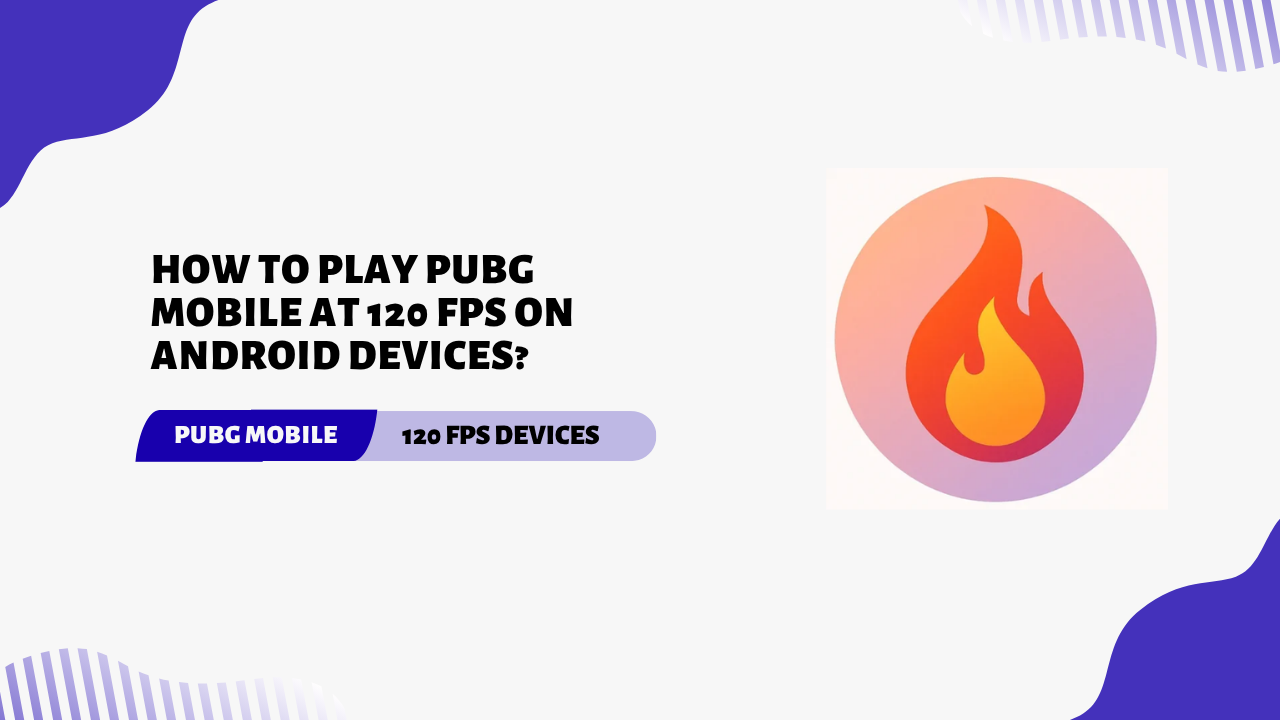Do you want to make your PUBG Mobile gameplay super smooth? You’ve come to the right place!
In this guide, I’ll show you how to unlock 120 FPS on your Android phone. Let’s get started!
Imagine playing PUBG Mobile where every move is super fast, every shot is spot on, and lag is gone. That’s what high FPS (frames per second) can do for you. If you’ve ever wanted to know how to play PUBG Mobile at 120 FPS on your Android device, this step-by-step guide is perfect for you.
What is FPS and why is it important in gaming?
FPS (frames per second) refers to how many images are shown per second in a game. Higher FPS means smoother and more responsive gameplay. In gaming, FPS affects how clear and smooth the visuals are, reducing lag and improving the overall experience.
In competitive games like PUBG Mobile, higher FPS can give you an advantage by making reactions faster and visuals sharper, which is important for a better and smoother experience.
Can PUBG Mobile run at 120 FPS?
Official PUBG FPS Support
PUBG Mobile officially supports up to 90 FPS. However, some modified versions or variations (such as the Chinese version – Game for Peace) and special tools may allow it to reach 120 FPS on supported devices.
Device and Game Limitations
Even if your phone supports 120Hz, PUBG Mobile may not allow you to select 120 FPS in the settings. Tools like GFX can help here – but more on this later!
Requirements to Play PUBG at 120 FPS
Compatible Android Devices
Not all Android phones can handle 120 FPS gaming. You’ll need a device with:
- A 120Hz display
- A powerful chipset (like Snapdragon 865 or higher)
- At least 6GB of RAM (8GB+ is ideal)
Display Refresh Rate vs Game FPS
- 120Hz screen = the screen refreshes 120 times per second
- 120 FPS = the game shows 120 images per second
Both the screen refresh rate and game FPS must match for smooth gameplay.
Processor and GPU Requirements
To run PUBG at 120 FPS, your phone needs a strong CPU and GPU. Look for processors like Snapdragon 888, 8 Gen 1, or Dimensity 9200+.
Step-by-Step Guide to Enable 120 FPS in PUBG Mobile
Step 1: Check Your Device’s Refresh Rate
- Go to Settings > Display > Refresh Rate
- Set it to 120Hz if available. Some phones may auto-switch, so make sure to lock it at 120Hz.
Step 2: Unlock 120Hz in Developer Options
- Go to Settings > About Phone
- Tap the Build Number 7 times to enable Developer Mode.
- In Developer Options, enable Force peak refresh rate.
Step 3: Enable Highest Frame Rate in PUBG Graphics Settings
- Open PUBG Mobile.
- Go to Settings > Graphics.
- Choose the Smooth setting.
- Select the Extreme frame rate. If 120 FPS is not visible, proceed to the next step.
Step 4: Use GFX Tools (Optional)
- Use trusted GFX apps like GFX Tool Pro for PUBG.
- Set the following options:
- Resolution: 1280×720
- Graphics: Smooth
- FPS: 120
- Save and launch the game.
Step 5: Keep the Phone Cool and Clean
- Overheating can reduce FPS. Use a cooling fan, close background apps, and clean junk files to maintain high performance.
Top Android Phones That Support 120 FPS in PUBG Mobile
Budget-Friendly Options
- POCO X4 Pro 5G
- Realme Narzo 60 Pro
- iQOO Z7
- Samsung Galaxy M14 (software tweak required)
Flagship Devices
- ASUS ROG Phone Series
- OnePlus 11R / 12
- Samsung Galaxy S22/S23
- Xiaomi 13 Pro
- iQOO 11 / 12 Series
These phones come with 120Hz displays and powerful processors ready to crush PUBG.
Tips to Keep Stable 120 FPS While Playing
Reduce Background Apps
- Close apps running in the background as they use up RAM and CPU. Clear them before opening PUBG.
Use Game Mode or Performance Mode
- Many phones have features like Game Turbo, X Mode, or Performance Mode. These help boost your phone’s CPU and GPU for smoother gameplay.
Play While Charging?
- Only do this if you’re using a cooling fan. Playing while charging can heat up the phone, which can lower FPS.
Conclusion
Playing PUBG Mobile at 120 FPS is like upgrading from a regular bike to a sports bike – it’s smoother, faster and gives you an edge over others. Just make sure your phone is ready and follow the steps.
Whether you’re a casual player or a competitive squad leader, 120 FPS makes PUBG more immersive than ever. Try it out and feel the difference!